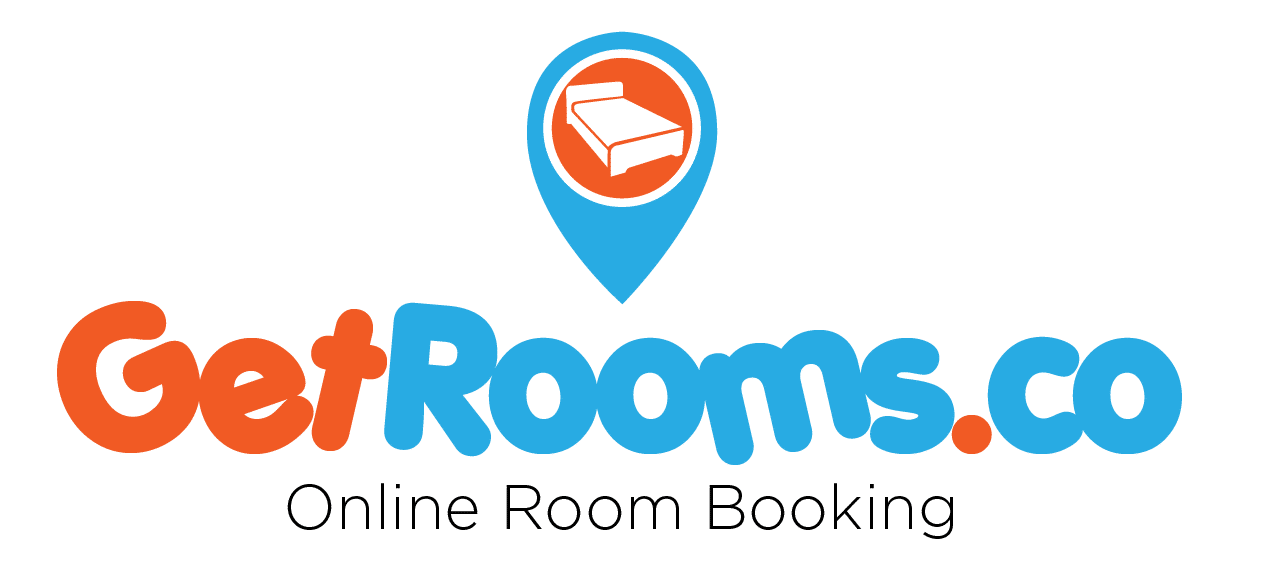In this article
Kwame Nkrumah University of Science and Technology introduced the KNUST virtual classroom as a way of helping students in this new age to engage with each other and with their lecturers across different geographical locations.
The difference between the traditional video conferencing tools and the virtual classroom is the additional features the virtual classroom adds to the platform which are quite essential for learning. The KNUST virtual classroom is no different from such platforms. This has greatly improved teaching and learning in a brand new dimension.
So if you are interested in learning how to easily navigate around this perplexing platform then be sure to put your mind at ease, because you just stumbled on the right article.
READ MORE: All you need to know about KNUST as a fresher
Navigating the KNUST virtual classroom
Let’s say you are relatively new to this whole virtual class thing, so we know that you may have a lot of questions, so let’s get straight into the whole shebang.
What are the basic things you will need to navigate the KNUST virtual classroom?
- A relatively stable Internet: This is a no-brainer obviously you will need internet service to log on to the virtual space, it is after all online.
- Your school username and password: Your username and password are given to you upon confirmation of your admission via SMS. Check your phone’s SMS inbox for the message with the sender ID ‘KNUST’

READ MORE: KNUST help desk
How to reset your KNUST student password
- Click HERE and enter your student number, a reset link will be sent to your email. ( The email you provided during your admission application).
- Visit the UITS support centre (at the basement of the Casely-Hayford building or Prempeh II Library ICT Center) with your student ID card or admission letter
How do I access KNUST virtual classroom?
We know that there is a good number of sites that claim to offer you easy login links, but you later find that this method is hard and confusing to figure out since most of these links require you to either download another app to do so or log in to another site which will direct you to other sites before your end up on the KNUST virtual academic space.
- If you are ever confused on how to find the KNUST virtual academic space, just type in your search bar “KNUST virtual class” and find the second link.
Or you can use this link right here; KNUST virtual academic space
- Scroll down and find the academic space resource you need, in this case, the virtual classroom. You could also access it directly thing this link KNUST virtual classroom
- Then you need to enter your password and username.
READ MORE: Why the online class is so difficult – how to adjust
The KNUST virtual classroom space
When you log in you will find the basics on your classroom space
- Dashboard
- Site home
- Calendar
- Private files
- Courses you registered for
Lucky for us the school has provided resources for orientation to the KNUST virtual classroom, where you can log in as a freshman or as a continuing student. For this, you will also need your password and user name.
Watch video on: Orientation for KNUST virtual classroom
How do you submit assignments in the KNUST virtual classroom?
- On the left-hand side of your v-class page click on My Courses. This will show you the courses you have registered for
- Then select the specific course you are submitting the assignment for
- After you click on “Course Summary,” you can then add “Assignment”
- Next is to click on the “Add Submission” button

Watch video on: How to submit your assignments on v-class
What to know about the KNUST AIM app
The University Information Technology Services (UITS) has devised a mobile app to help students be abreast with the latest notifications, check their results, maps, bio, fees and registration updates and actively engage with the authorities without stress.
READ MORE: All You Need To Know About The KNUST AIM App
Follow the steps to know how to access your Knust AIM App
- Download the AIM mobile app on the google play store; unfortunately for ios users, there is currently no app available on the apps store so you will have to use the apps portal
- Once AIM has been launched, enter the student number and tap the NEXT button.
NB: AIM app will fetch your student name and picture corresponding to the entered student number.
- Enter username and password and tap the login button.
- Create a 4-digit pin code.
- Repeat the entered code to confirm.
READ MORE: KNUST aim app
How to log in to the KNUST apps portal
The apps portal has the features of the aim app; it is the companion of the mobile app. It also has the objective of bringing functions of the mobile student portal to online services.
Follow the steps to know how to access your Knust apps portal
- Type KNUST apps portal into your search bar
- Click on the first page with the domain name https://apps.knust.edu.gh/
- Select the category under which your fall
The KNUST apps portal has categories for
Students: log in
Prospective students: log in
Staff: log in
Prospective staff: log in
- Then type in your credentials
How can I access my KNUST email account?
The student email is automatically assigned and is accessible with the credentials given by the university. The email is present in your student profile in the aim app and the students portal when you log in.
Follow the steps to know how to access your Knust student email
- First, use your student credentials to log in to the apps portal or the aim app
- Then click on your student profile.
- Scroll downwards to find the email you have been assigned
- NB: The Email address is usually a combination of your names with the extension
- An example is @st.knust.edu.gh.
The KNUST student email portal is only available for students of the university for four years (Undergraduates and 2 years for postgraduates students). Once a graduate, he or she cannot get access to the portal anymore.
Your student email is automatically assigned and is accessible with the credentials given by the university. And if for some reason you have not been assigned one, or if you need to talk to someone when facing any technical difficulties visit the UITS support centre (at the basement of the Casely-Hayford building or Prempeh II Library ICT Center) with your student ID card or admission letter.
With the KNUST virtual classroom, learning just got fun and more effective. I hope this article has proven to provide you with the necessary information to navigate through the KNUST virtual classroom. You can refer to it at any time; share it with your friends and become the scholar you so deserve.